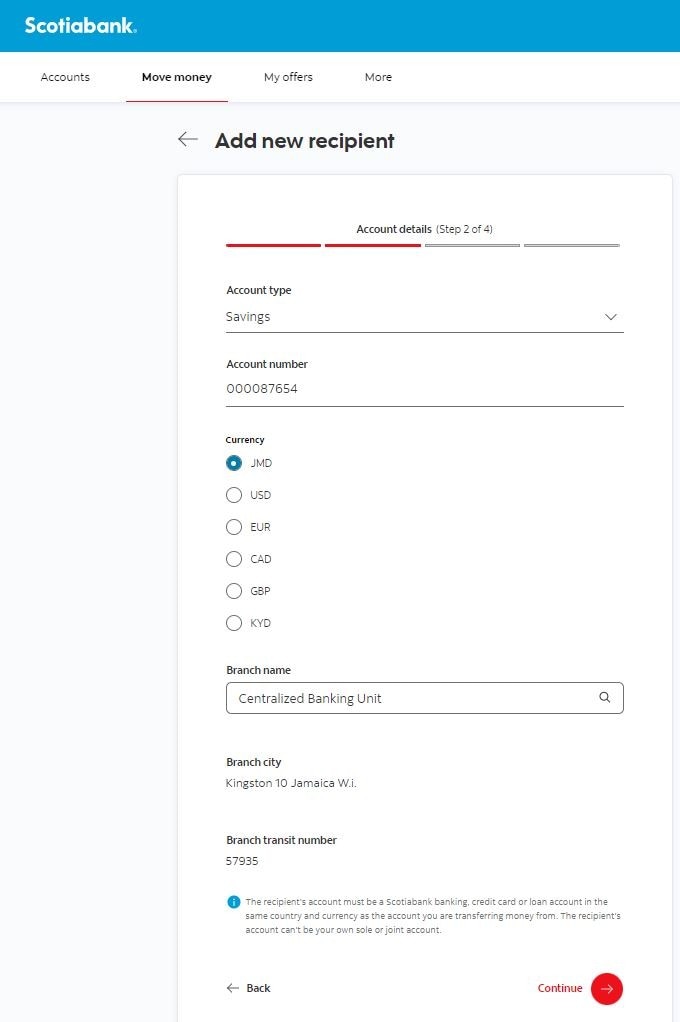Scotia OnLine - How to transfer to others
STEP 1 - Sign in to Scotia OnLine
Log in to Scotia OnLine
- Sign into jm.scotiabank.com
- Click on the sign in drop down in the top right corner of the page
- Click Personal Banking
- Enter your card number or username, password and click the "sign in" button to continue
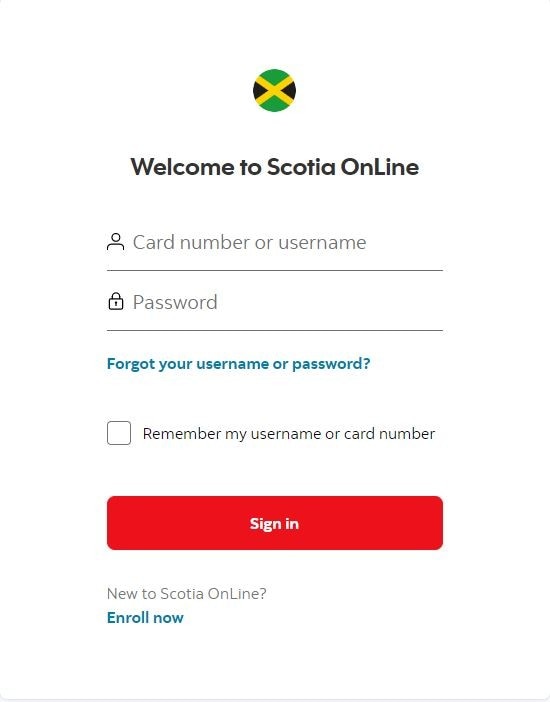
STEP 2 - Sign in verification
- Check you emails for your verification code
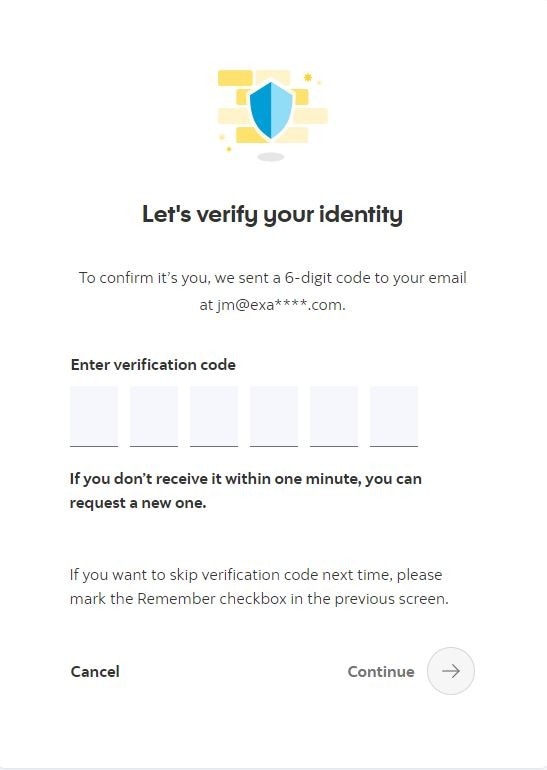
Step 3 - Select option
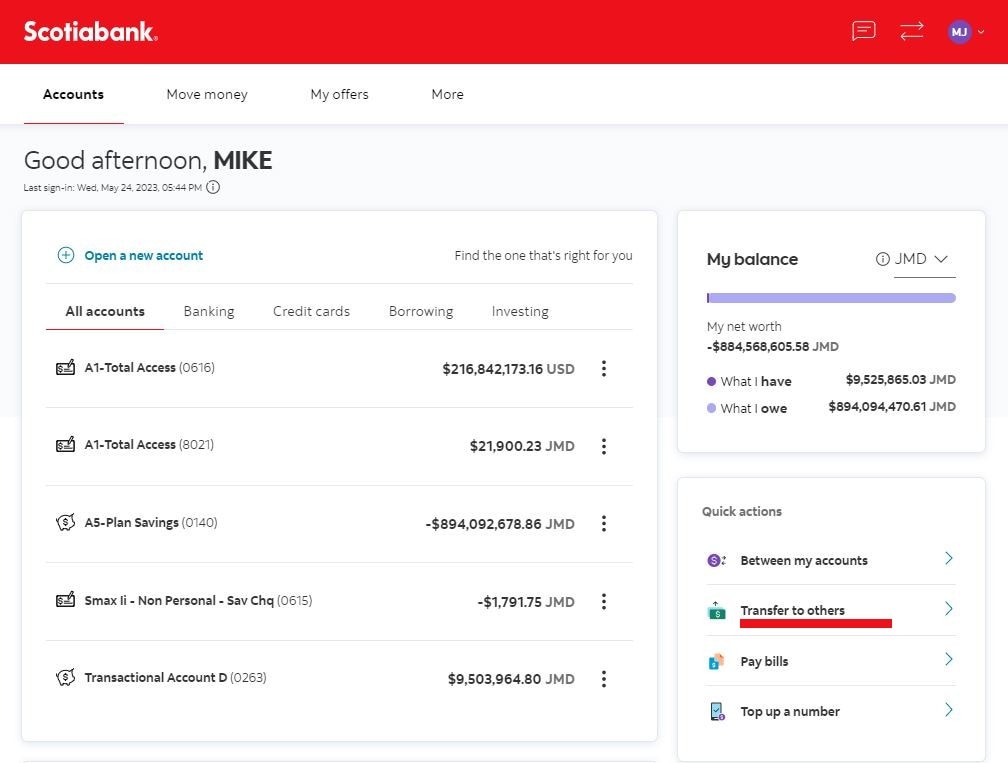
From the dashboard select "Transfer to others"
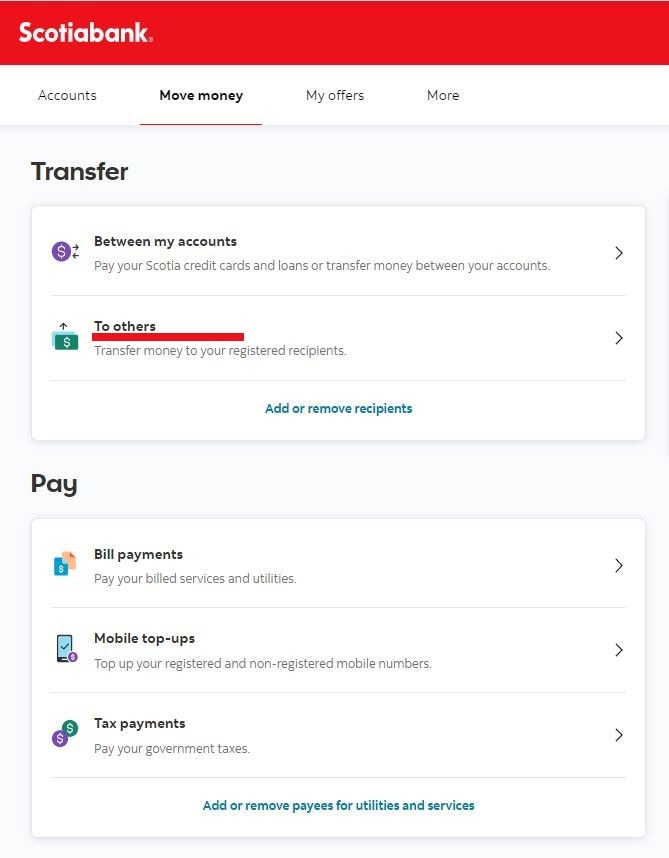
Select the Move Money link and click on“To others”.
Step 4 - Select option
- Enter the transfer details
- From - select account you are transferring from
- To - select accounts you are transferring to
- Amount
- Press 'Continue’
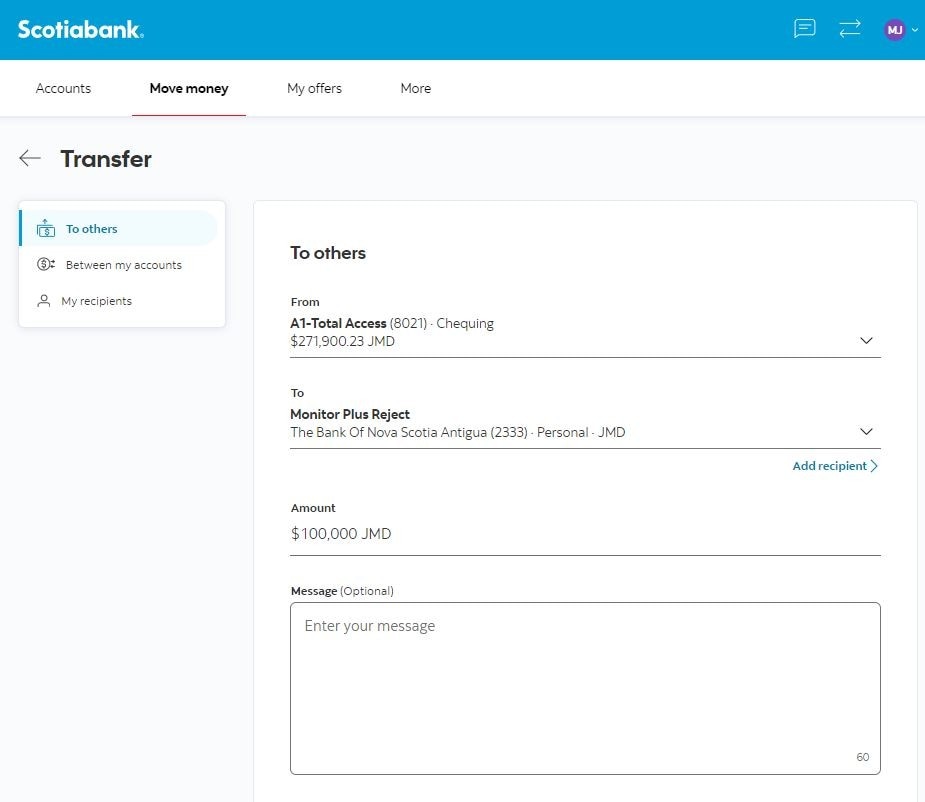
Step 5 - Review the payments
- Ensure the information is correct
- Press “Confirm”
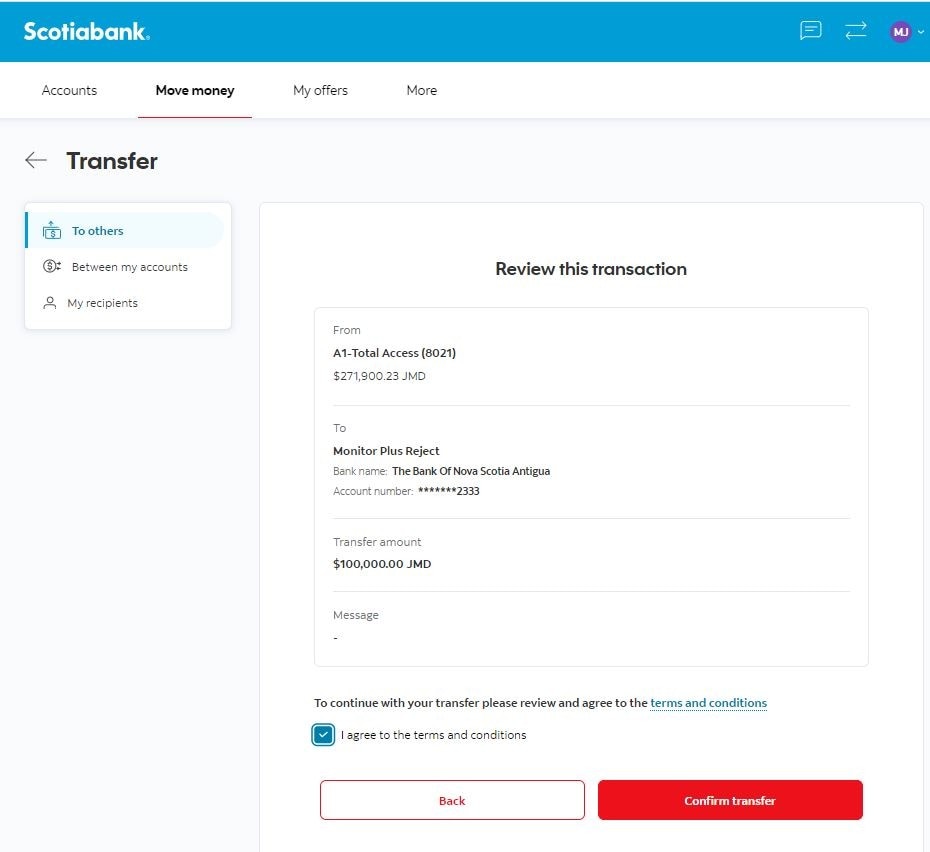
Your transaction is complete
Adding a transfer recipient
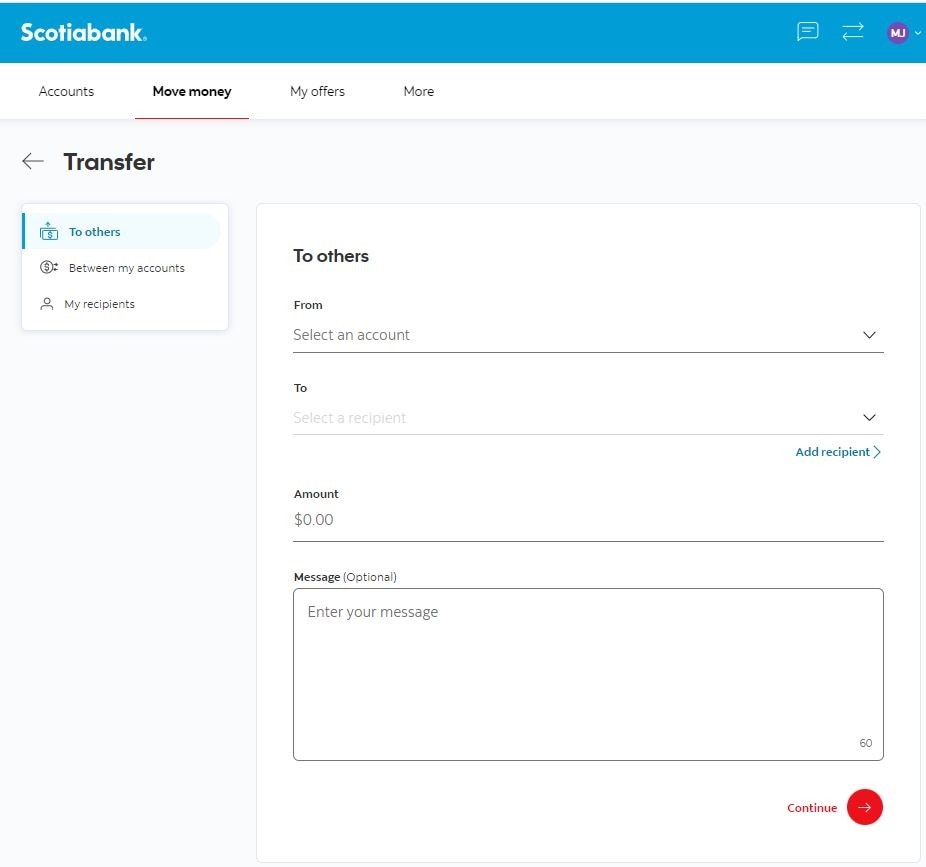
To add a new recipient
- Click on the "Add recipient" link.
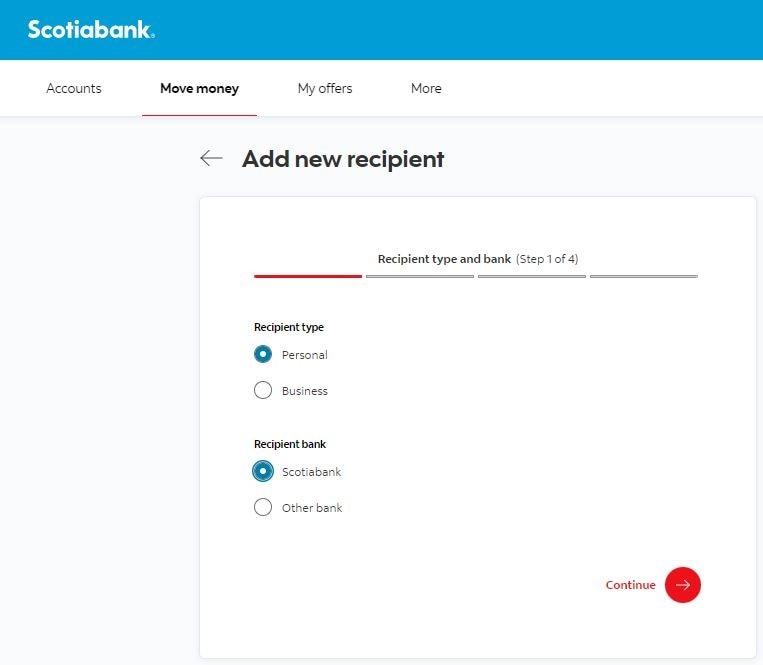
Enter recipient information
- Confirm "Recipient type" and "Recipient bank"
- Select continue.
Add account details
- Account type, account number, currency, branch name.
- Press "Continue".