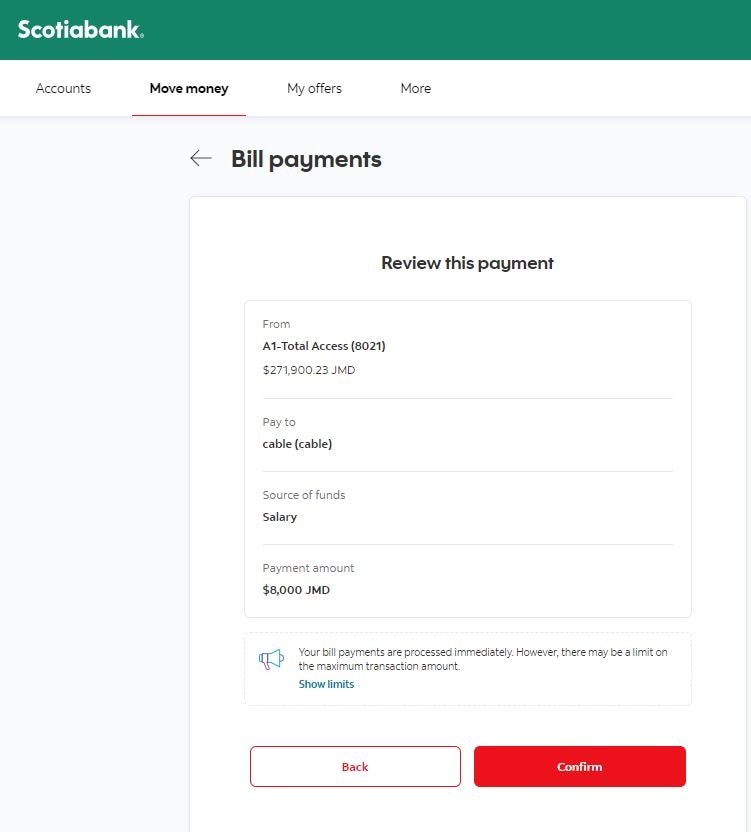Scotia OnLine - How to pay a bill
STEP 1 - Sign in to Scotia OnLine
Log in to Scotia OnLine
- Sign into jm.scotiabank.com
- Click on the sign in drop down in the top right corner of the page
- Click Personal Banking
- Enter your card number or username, password and click the "sign in" button to continue
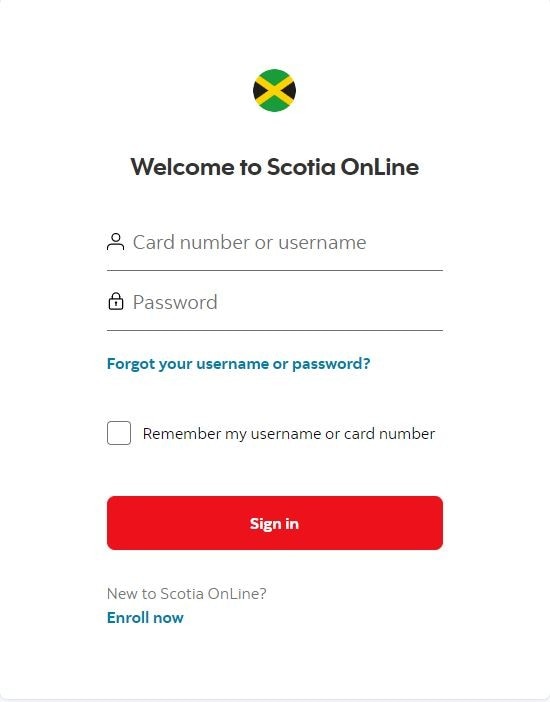
STEP 2 - Sign in verification
- Check you emails for your verification code
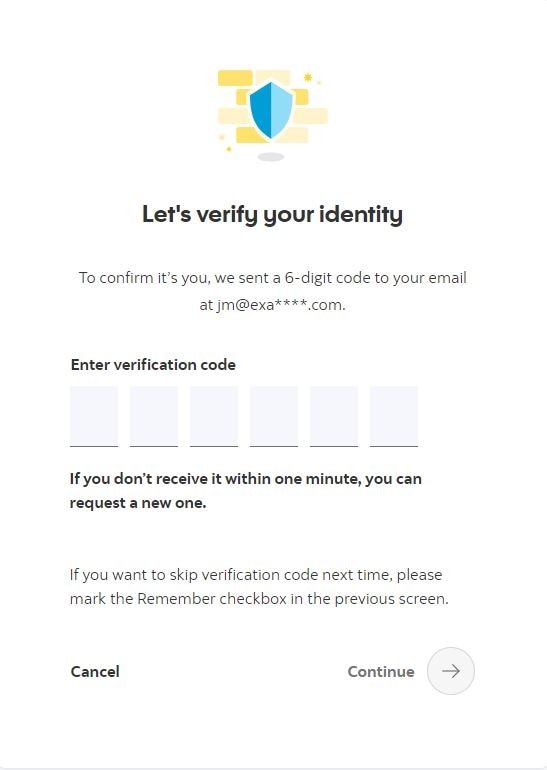
Step 3 - Select option
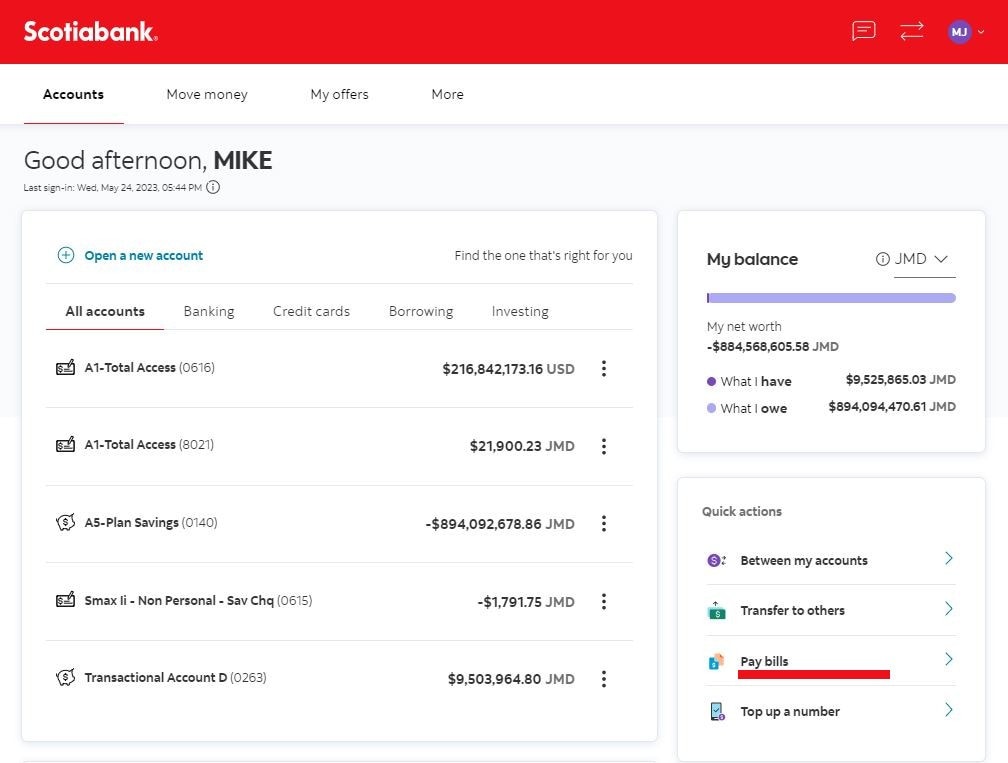
From the dashboard select "Pay bills"
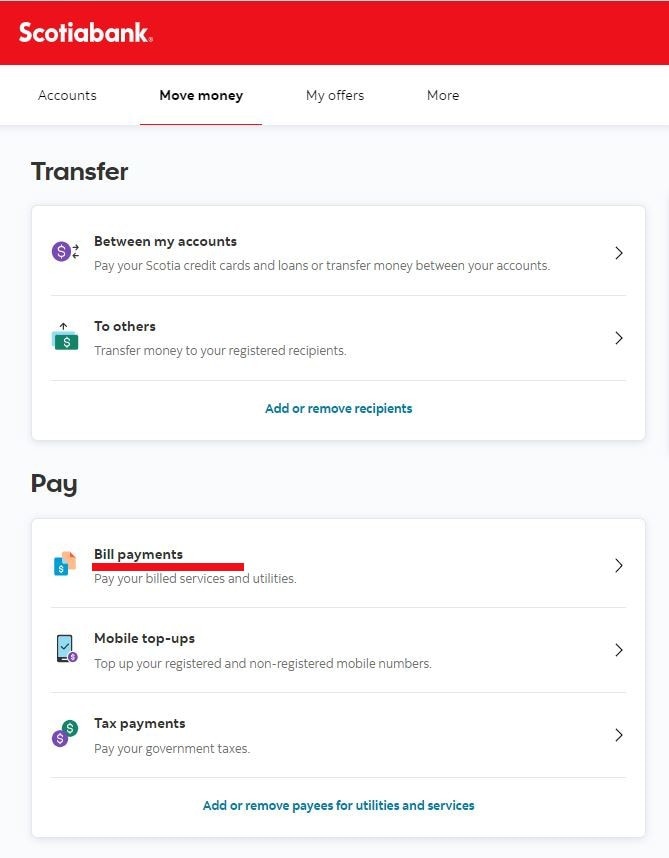
Step 4 - Select option
- Select the payee from the “My payees” list
- (Payees must be added beforehand in order to appear in your Payee options.)
Enter the required payment details
- Pay with: Select the account you want to make the payment from
- Pay to: Select the bill you would like to pay
- Amount: Enter the dollar amount you would like to pay,
- Press “Continue”.
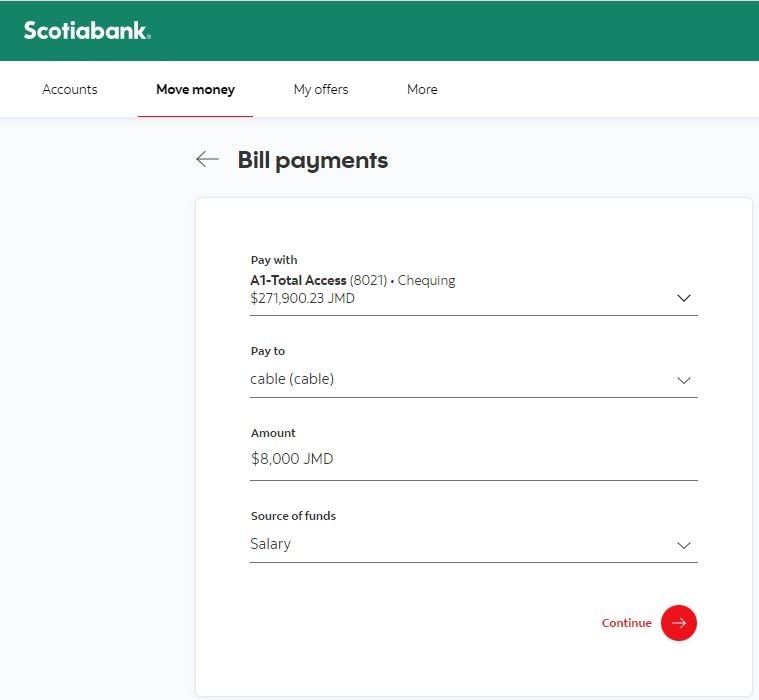
Step 5 - Review the payments
- Ensure the information is correct
- Press “Confirm”