Scotia OnLine - How to top up your mobile
STEP 1 - Sign in to Scotia OnLine
Log in to Scotia OnLine
- Sign into jm.scotiabank.com
- Click on the sign in drop down in the top right corner of the page
- Click Personal Banking
- Enter your card number or username, password and click the "sign in" button to continue
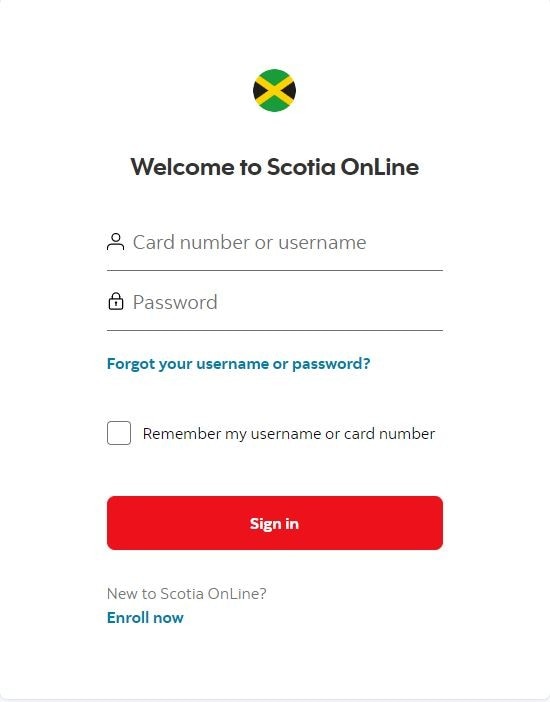
STEP 2 - Sign in verification
- Check you emails for your verification code
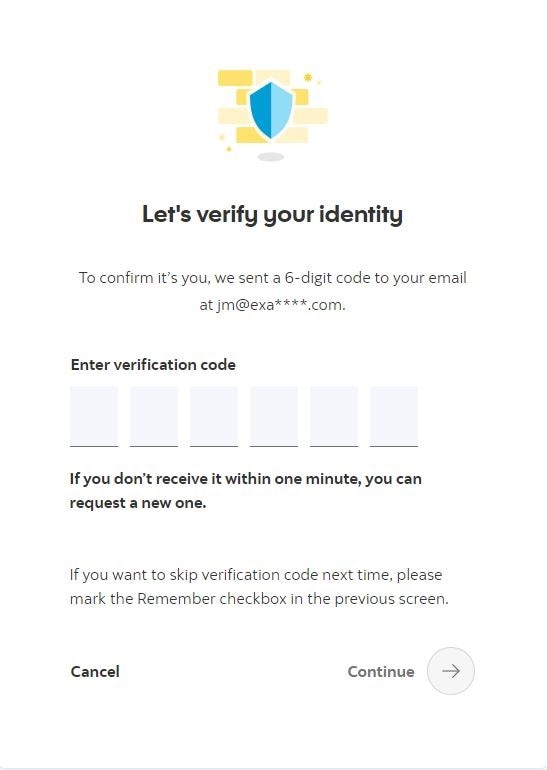
Step 3 - Select option
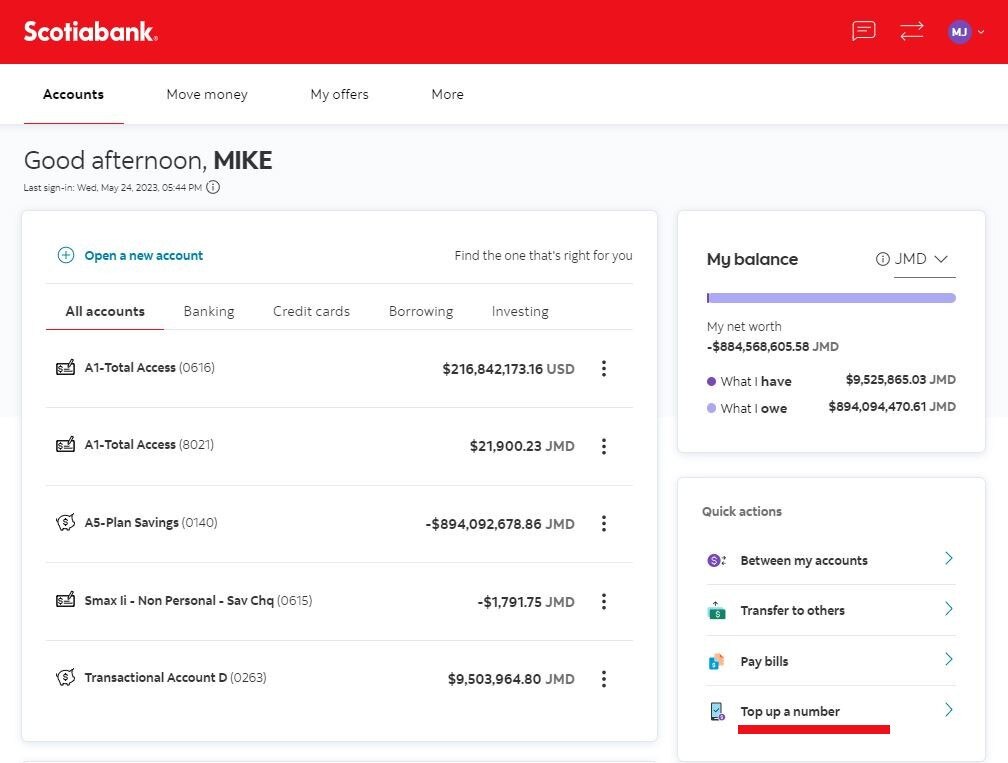
From the dashboard select "Top up a number"
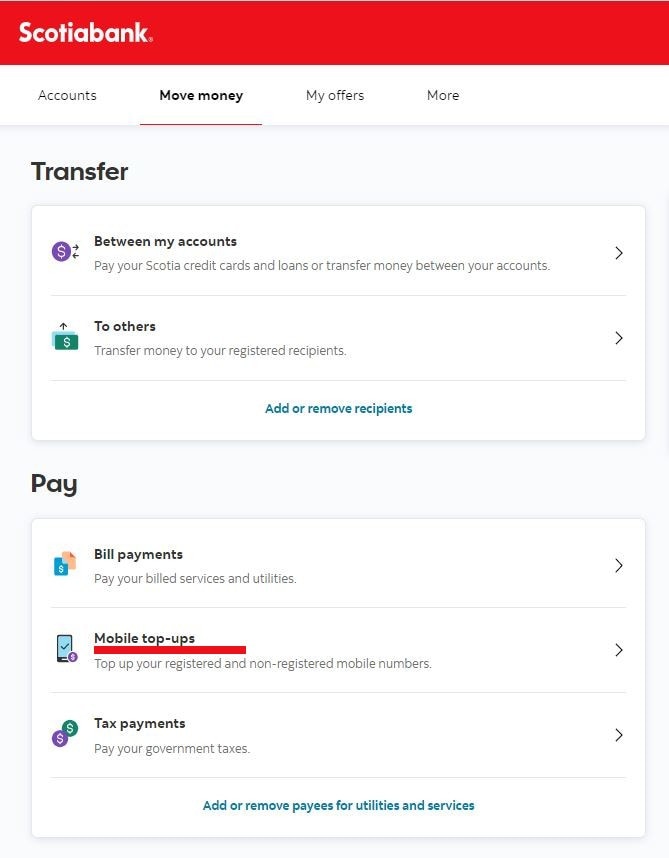
Step 4 - Select option
Enter the transfer details
- Pay with - select account you are transferring from
- To - select accounts you are transferring to
- Top-up amount
- Press 'Confirm Top-up’
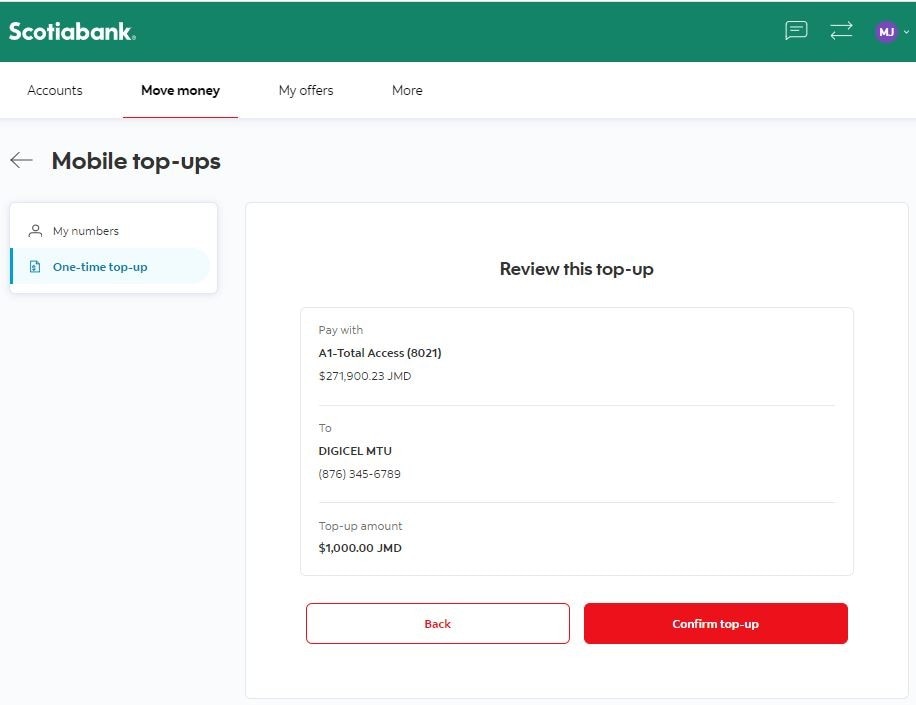
Adding a new mobile number
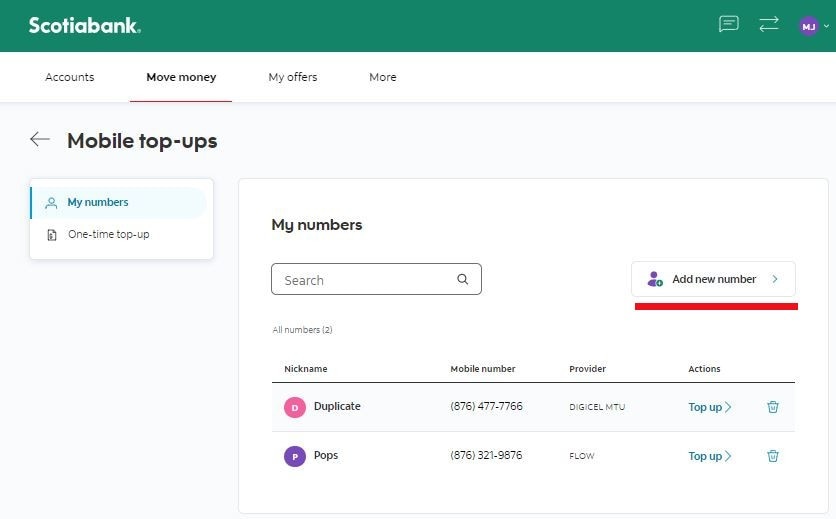
To add a new recipient
- Click on the "Add new number" link.
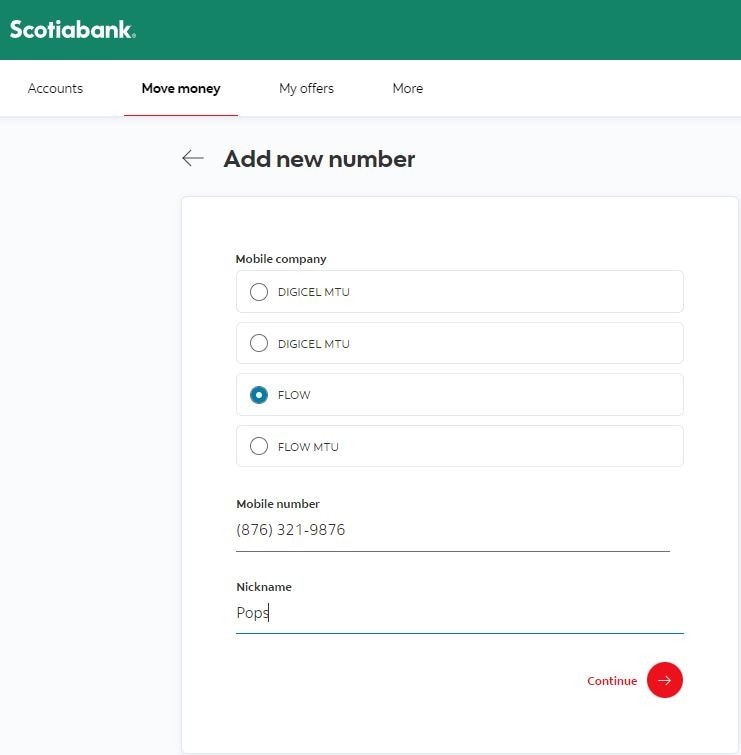
Enter recipient information
- Select the "mobile company, mobile number and nickname"
- Select continue.
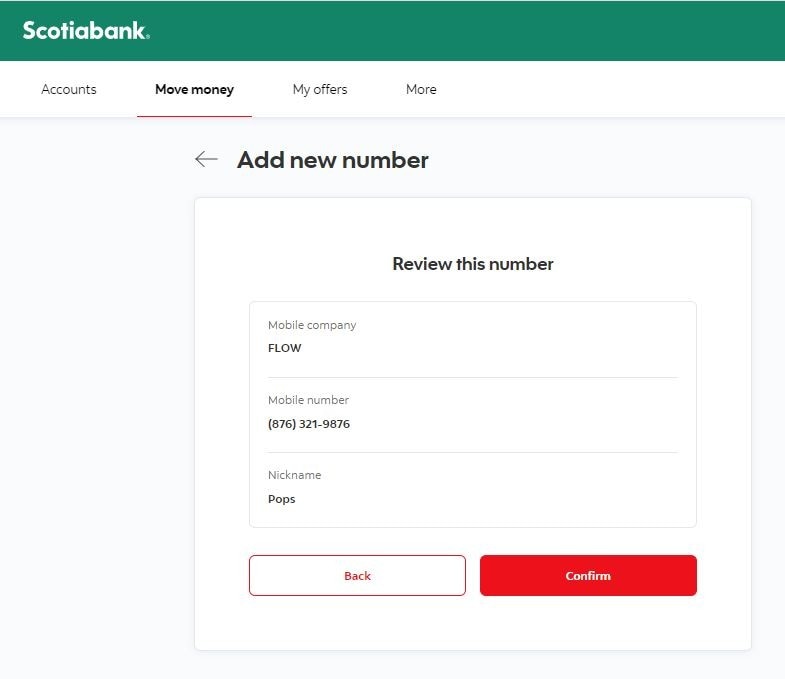
- Review the numbers
- Press "Continue".

