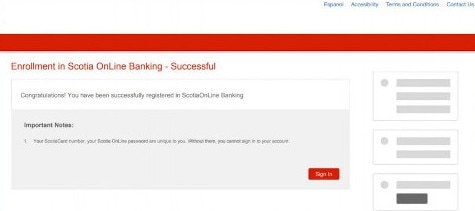Scotia OnLine - How to register
Follow these steps to register for Scotia OnLine.
Step 1 - Go to the sign in page
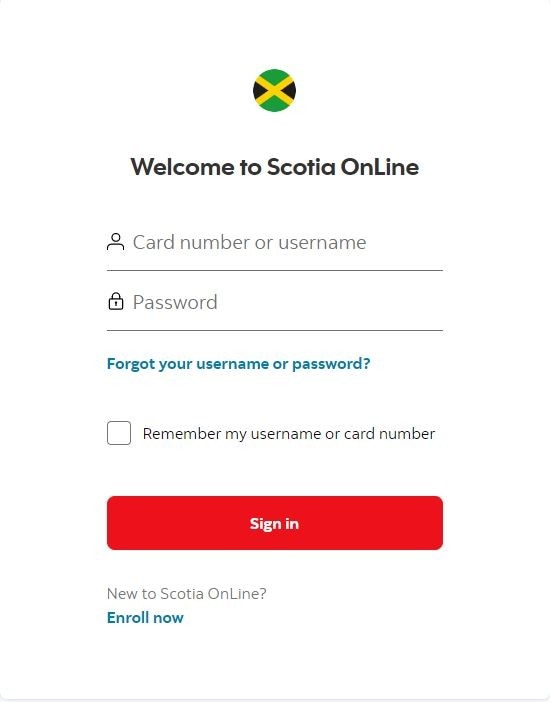
Step 2 - Enter your customer information
- First name
- Last name
- Date of Birth
- Select ID Type (must match your customer profile)
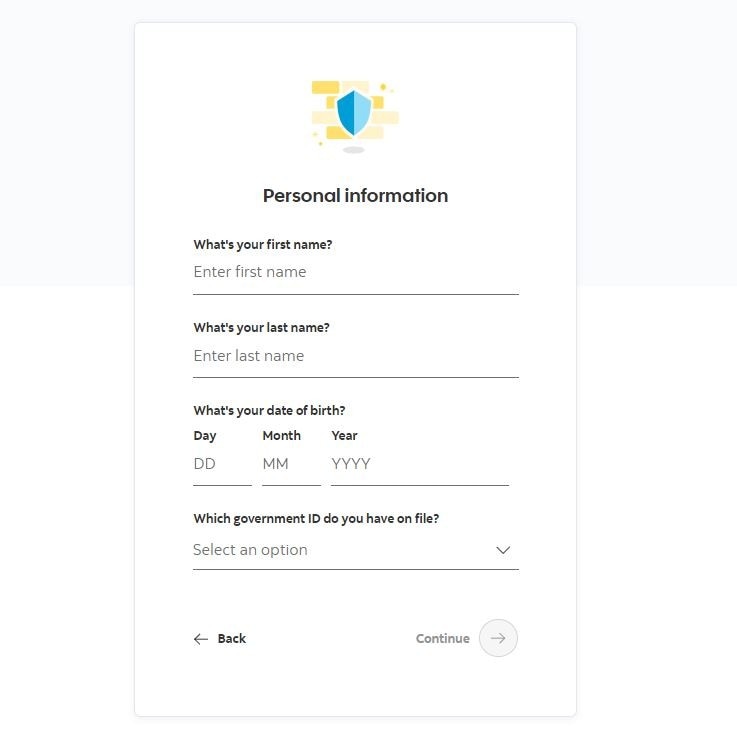
Step 3 - Create a unique username
Create a username that is unique, secure and easy to remember.
Note:
- No spaces are permitted.
- Special characters allowed:
- Periods
- Hyphens or underscores.
.

Step 4 -Enter verification code
You will recieve a 6 digit verification code to your email address. If you do not recieve it there is an options to request a resent - 'Send a new code''
Once you recieve the email, enter the verification code and select next.
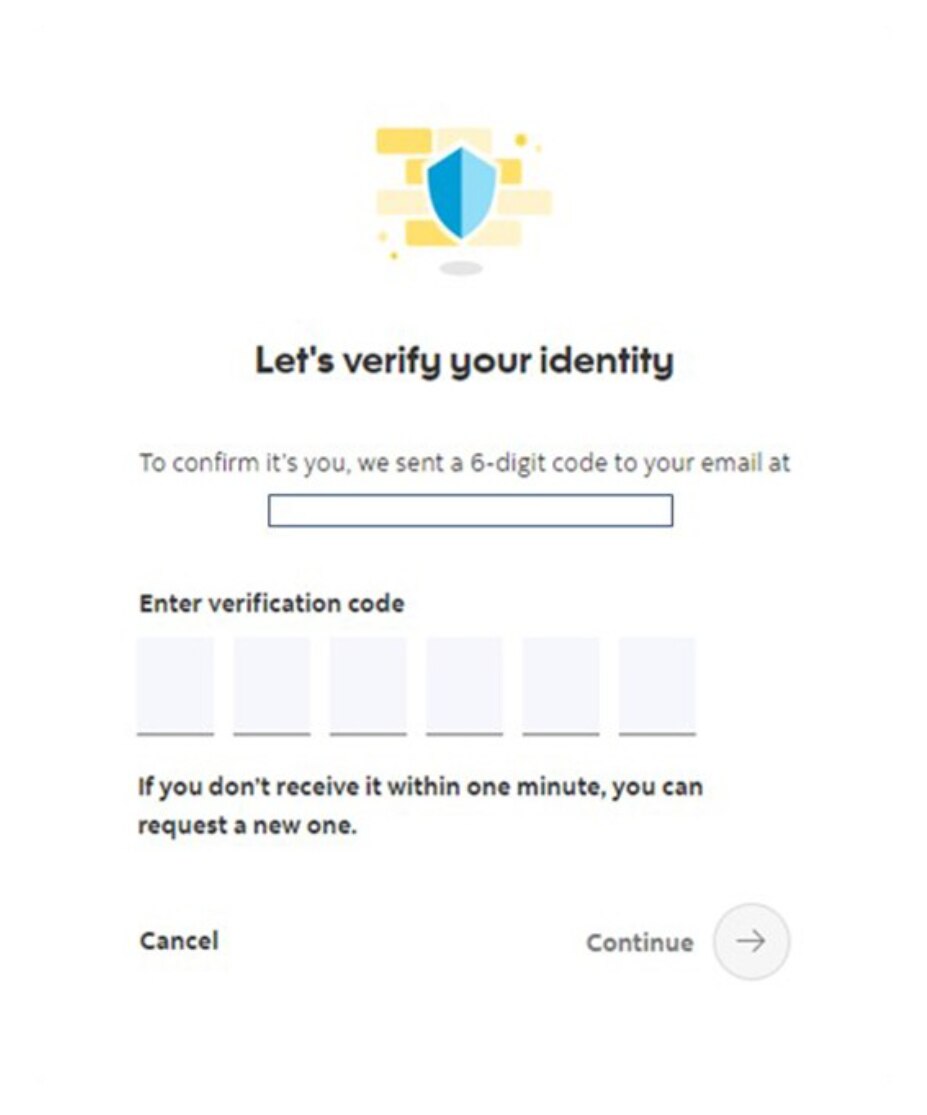
Step 5 - Create a password
Your password must:
- Be 8-32 characters long
- Have a minimum of 1 uppercase letter
- Have a minimum of 1 lowercase letter
- Have a minimum of 1 number
- Have no special characters
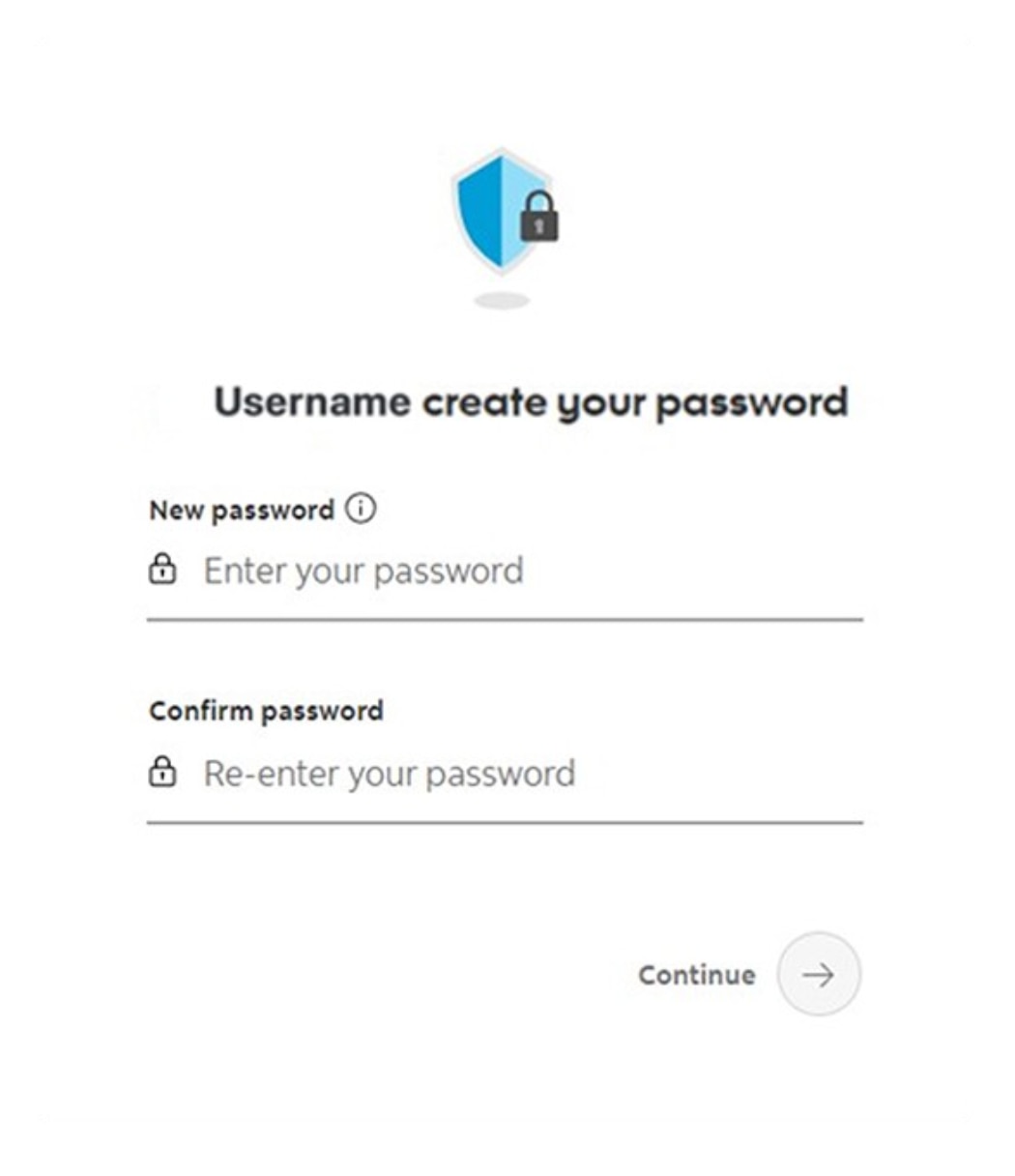
Step 6 - Terms and conditions
Before you finish, please read and agree to the terms and conditions.
- Select the box beside I have read and agreed to the Terms and conditions.
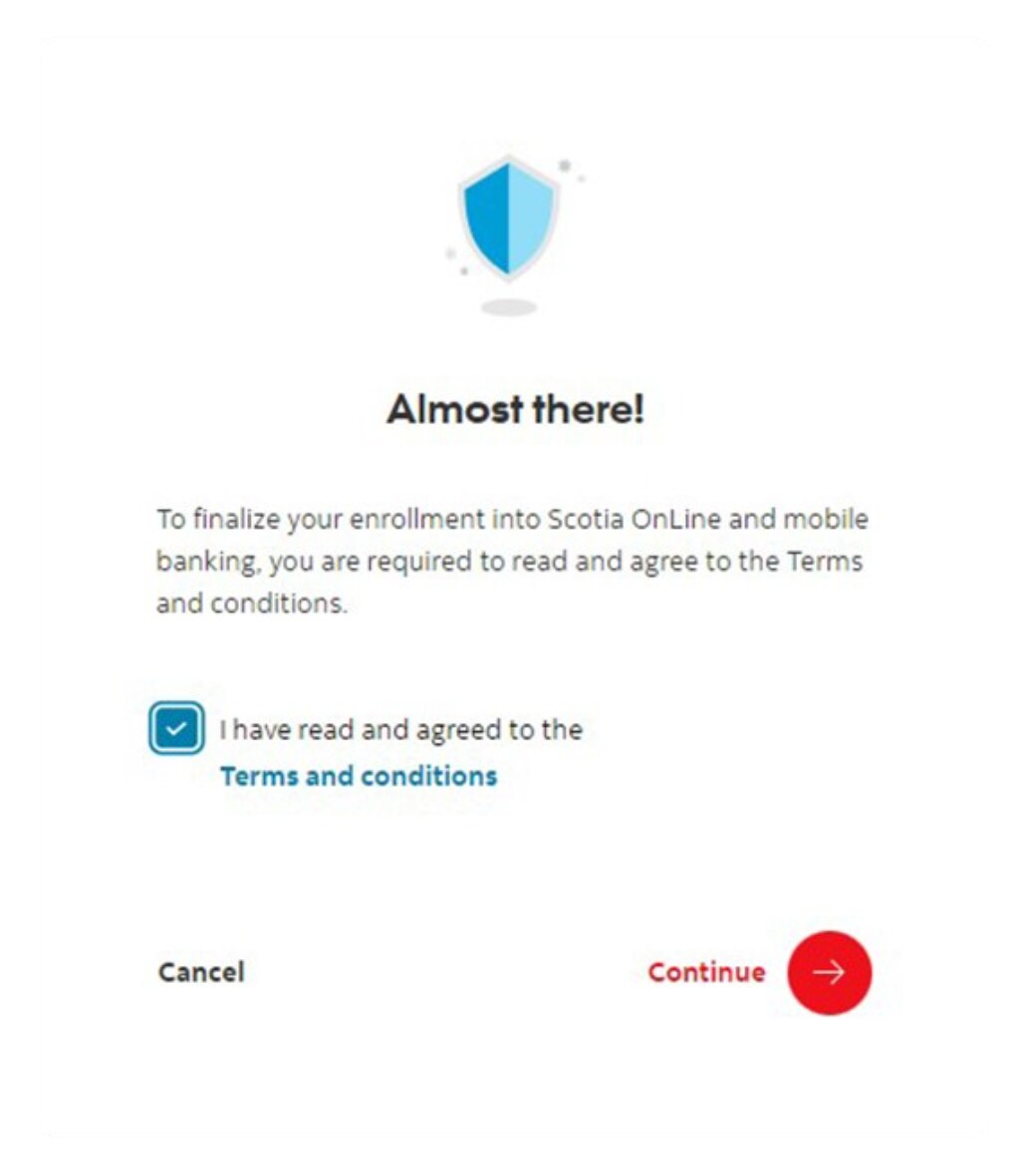
You've successfully enrolled!
You should now receive a notification that your enrollment was successful. You may now proceed to sign-in to Scotia OnLine.
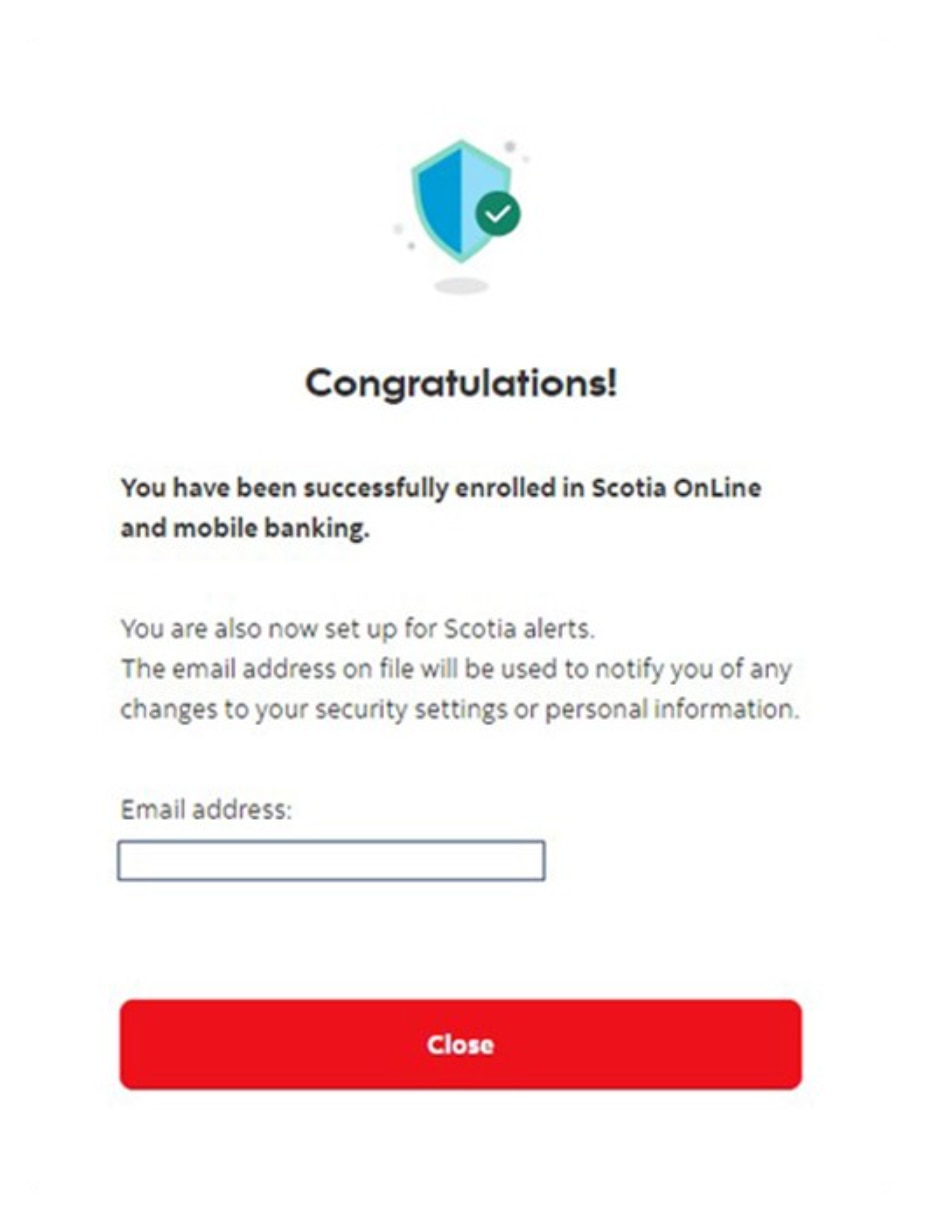
Follow these steps to register for Scotia OnLine.
Step 1 - Go to the sign in page
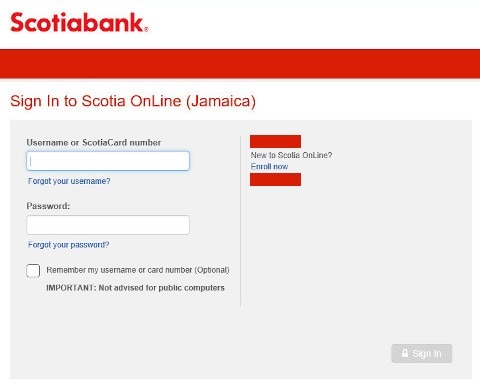
Step 2 - Enter your customer information
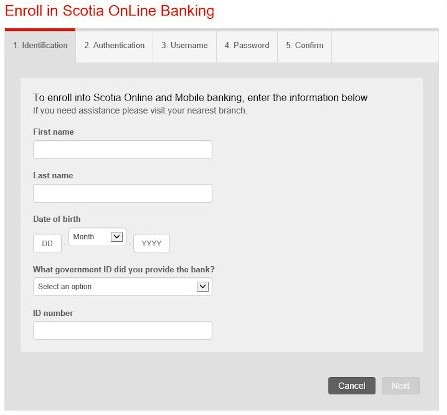
Step 3 - Email check-up
You will require confirmation that a valid email address is connected to your customer profile to complete this process.
If you have any challenges completing this page please call 888-4-SCOTIA for assistance.
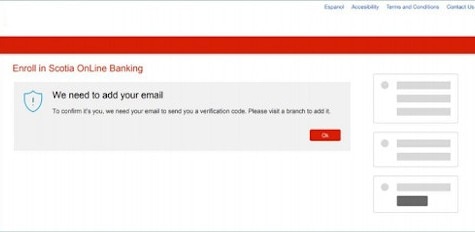
Step 4 -Enter verification code
You will receive a 6-digit verification code to your email address. If you do not receive it there is an options to request a resent - 'Send a new code''
once you receive the email, enter the verification code and select next.
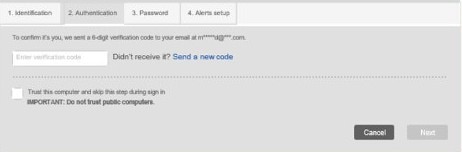
Step 5 - Create a password
Your password must:
- Be 8-32 characters long
- Have a minimum of 1 uppercase letter
- Have a minimum of 1 lowercase letter
- Have a minimum of 1 number
- Have no special characters
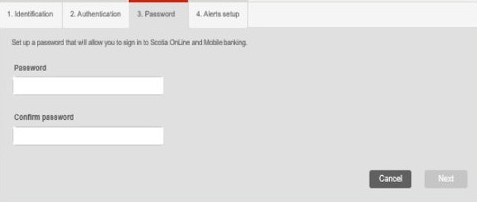
Step 6 - You've successfully enrolled!
You should now receive a notification that your enrollment was successful. You may now proceed to sign-in to Scotia OnLine.